An Underrated Feature in Google Analytics Can Help Save Money (and Drive Conversions)
Google Analytics is such a deep and comprehensive system, that advertisers are regularly finding new ways to use the tool, improving their marketing and marketing analysis efforts.
For example, users of Google Analytics can make custom segments, such as custom definitions for different sources of paid traffic, allowing advertisers to compare the performance of Google paid traffic with Facebook and LinkedIn traffic.
Did you know that you can also better examine brand vs contextual “channels” of traffic with a few settings changes? Segmentation in itself is not new, but not everyone is aware you can split keywords into branded and contextual (which Google refers to as “generic”) channels.
Here’s how that may impact your understanding of your ad campaigns.
Brand v. Contextual Channels
Splitting your keywords into branded and contextual can be beneficial, and can even result in different CTRs, CPCs and conversions. Start by understanding the various characteristics of the two types of keywords:
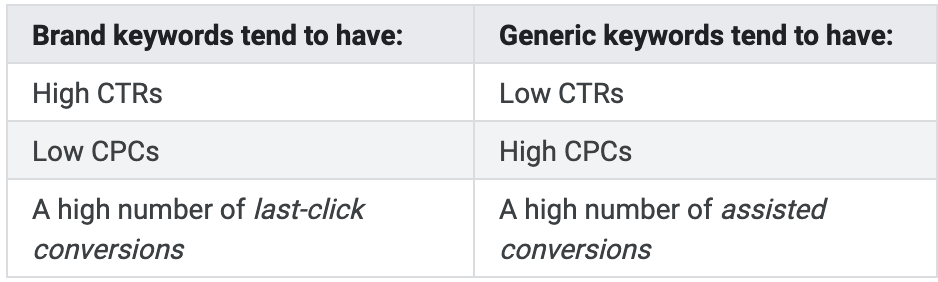
Benefits of Segmenting by Brand vs. Contextual
- You can save money. You don’t want to mix branded and contextual keywords together. Branded keywords tend to have lower CPCs, so mixing in the contextual terms could inflate the cost. Keeping them separate ensures you can maximize your return on ad spend (ROAS).
- You can learn more about your audience. How well does your audience know your brand? What words do they associate with your brand name? Separating branded and contextual keywords can tell you a great deal about your customers’ intent.
- You can position your brand for greater visibility. Branded keywords aren’t very useful if your brand is relatively unknown. This alternate view can suggest which keywords can help boost traffic and conversions.
How to Segment Keywords by Brand vs. Generic
1. Set up your branded terms
Under the Manage Brand Terms section in Channel Settings under Admin page, enter any branded keywords. These may include trademarked products, branded services, and other unique IP names belonging to your company. Your branded keywords will show up in your Brand Paid Search channel, even as a part of longer phrases. Using “arcalea” as an example, “arcalea guide” will also show up under the Brand Paid Search channel. Hit the save button to store your changes.
Tip: Make sure to use misspellings of your brand name. Google used to include misspellings, but now you must enter them manually. You don’t need to worry about capitalization or pluralization.
2. Create new channels in Default Channel Grouping
Once your branded terms are added, you have to create two new channels under Default Channel Grouping. If you’ve changed the default Paid Search channel before, you can manually update your Default Channel Grouping. Visit Google’s Help Page for more information.
3. Create new channels in MCF Channel Grouping
If your company uses Multi-Channel Funnels, you’ll need to create a Custom MCF Channel Grouping with Brand Paid Search and Generic Paid Search channels. To learn more about using a shared template or creating a new channel, reference Google’s Help Page. It may take up to 24 hours before your data updates, so give it some time.
Want a deeper explanation of why keywords are important? We explain the SEO value of keywords here.
Understanding the buyer’s journey is key to increasing conversions. Read our previous blog post on the topic.





RESPONSES